This block is all in one solution to extend the functionality of query loop blocks. Also, you can use it to build custom single pages in directory style.
Meta getter block can retrieve values from next data stored in items:
- Custom fields
- Woocommerce local attributes
- Woocommerce global attributes
- Attribute links
- Author meta
- Taxonomy
- Taxonomy links
- Site data
You can control size, color, labels, prefix, postfix
Added option to get values from ACF plugin’s special fields (checkboxes, multi selects, repeatable fields, file, embeds, radiobuttons, date fields, etc)
Added Post formatting options: conversion for date values, making value as post link, mail formatting, conversion of array-like values (ACF multi-choice) to lists, WISIWYG formatting, etc
Common scenarios where you can use this block – featured attribute area inside posts or products where you highlight some specific attributes
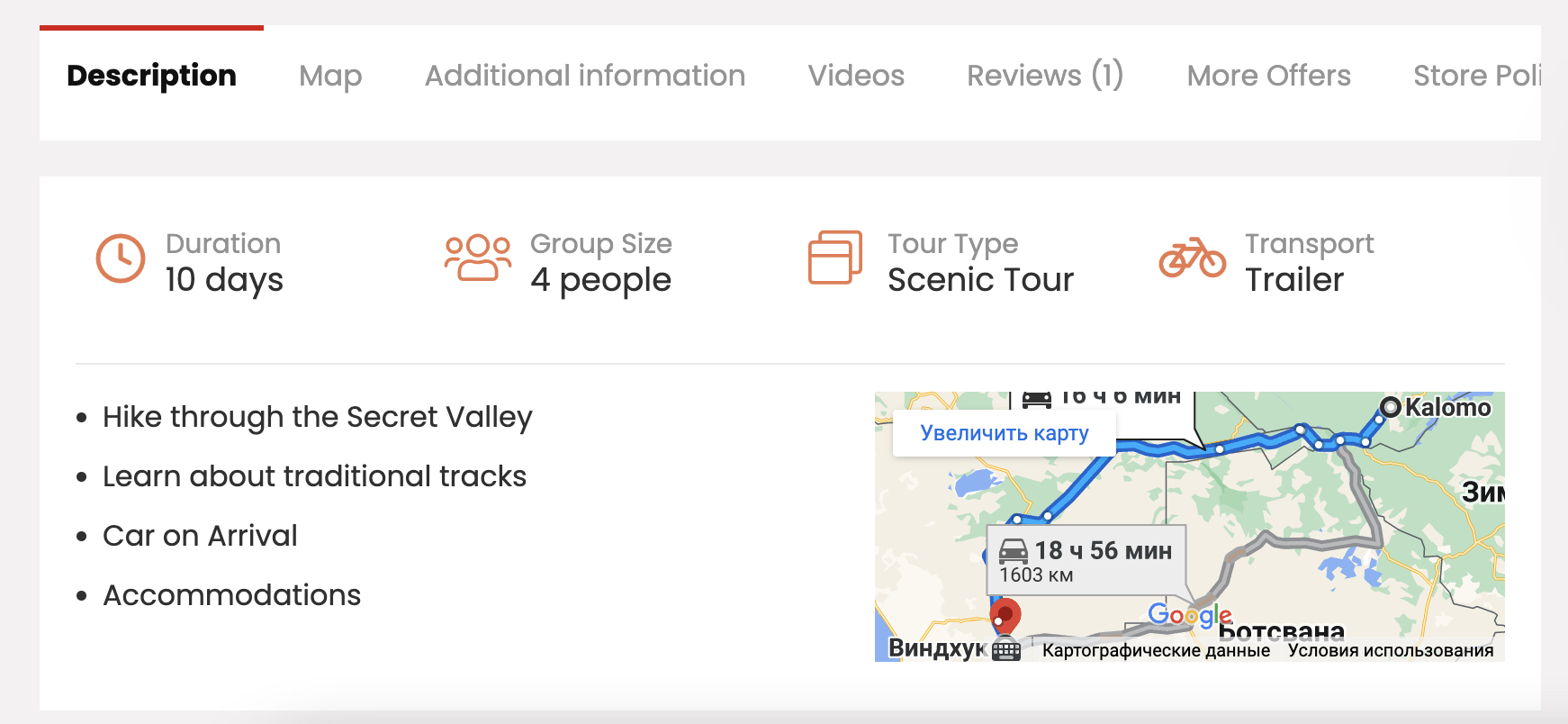
Block supports query loop block and can be used to build custom queries
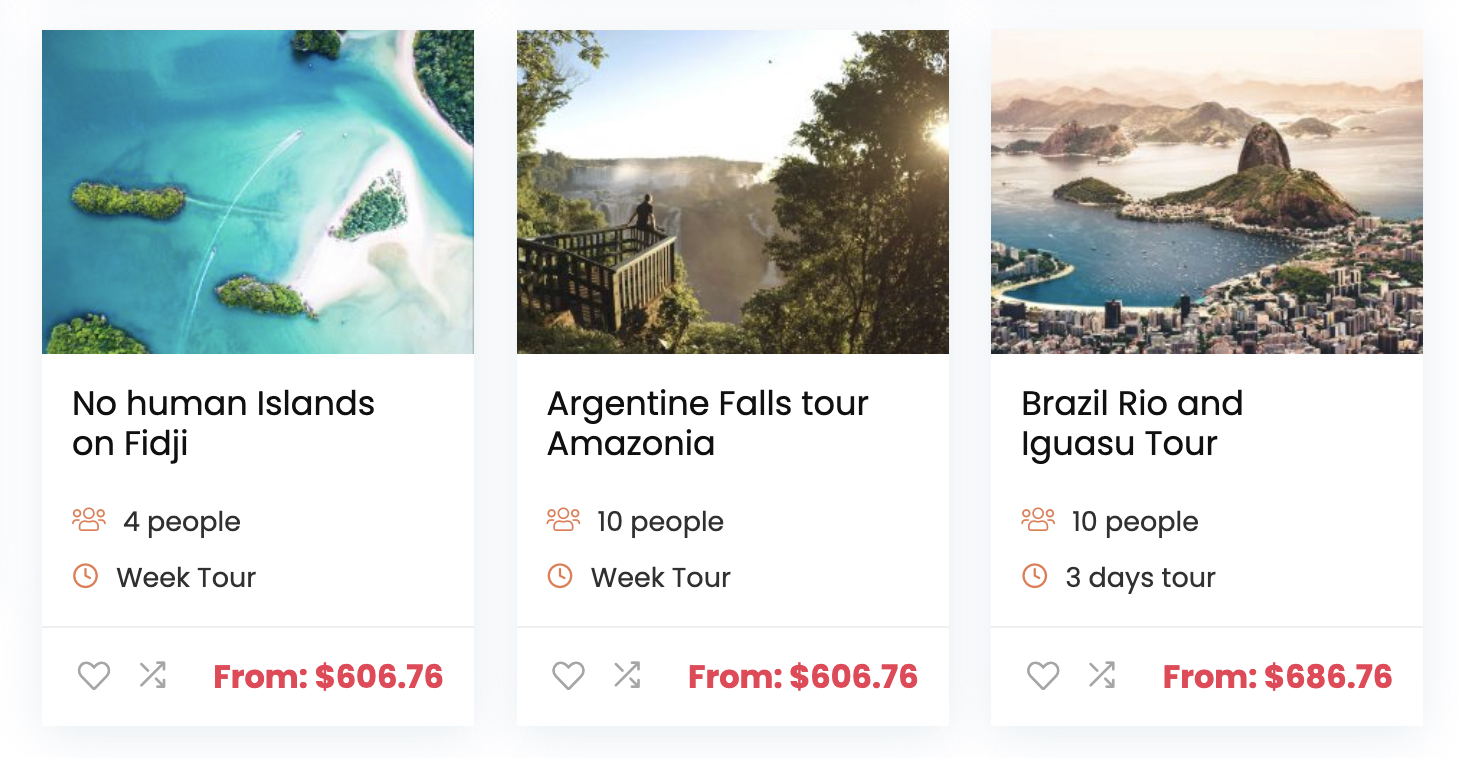
Meta getter also can get values from arrays which are stored in fields. This means that you can use it to get values from ACF plugin fields and from any other plugins which store data in custom fields or taxonomies (JetEngine, PODS, MetaFields, CPT UI, etc)