The best block to make different kind of tutorials and instructions. It has also special HowTo SEO schema to make better snippets in google
How block has HowTo Seo Schema option. Check other blocks with SEO Schema
First thing you need to visit the Plugins » Add New page inside your WordPress admin area.
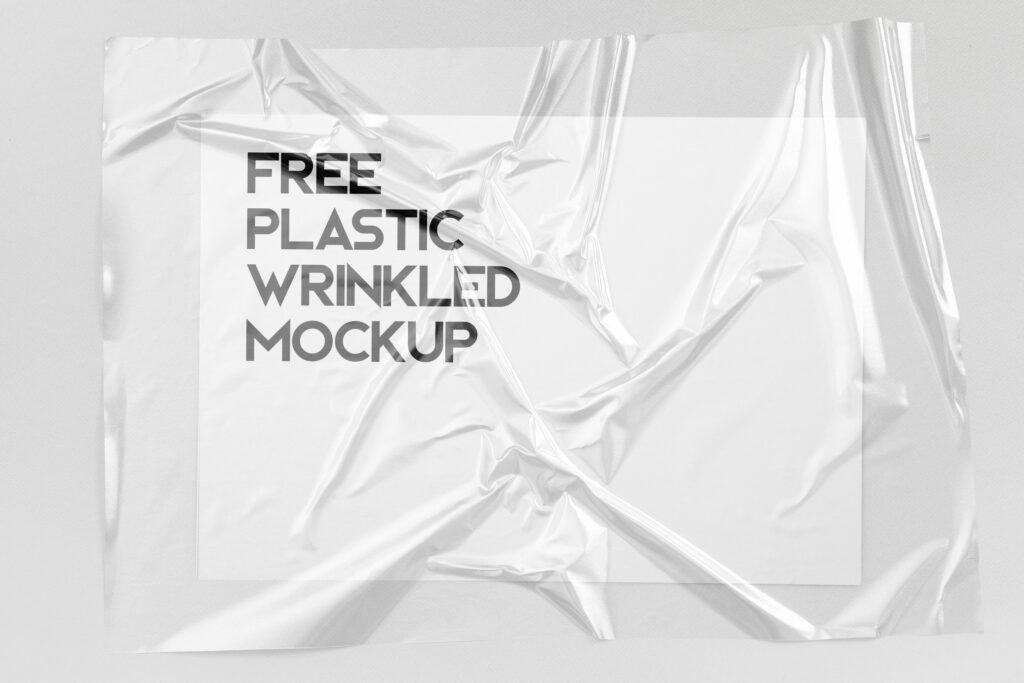
You will see a screen like the one in the screenshot above. Find the plugin by typing the plugin name or the functionality you are looking for. After that, you will see a bunch of listings like the example below:
WordPress will now download and install the plugin for you. After this, you’ll notice the ‘Install Now’ button will change into the ‘Activate’ button.
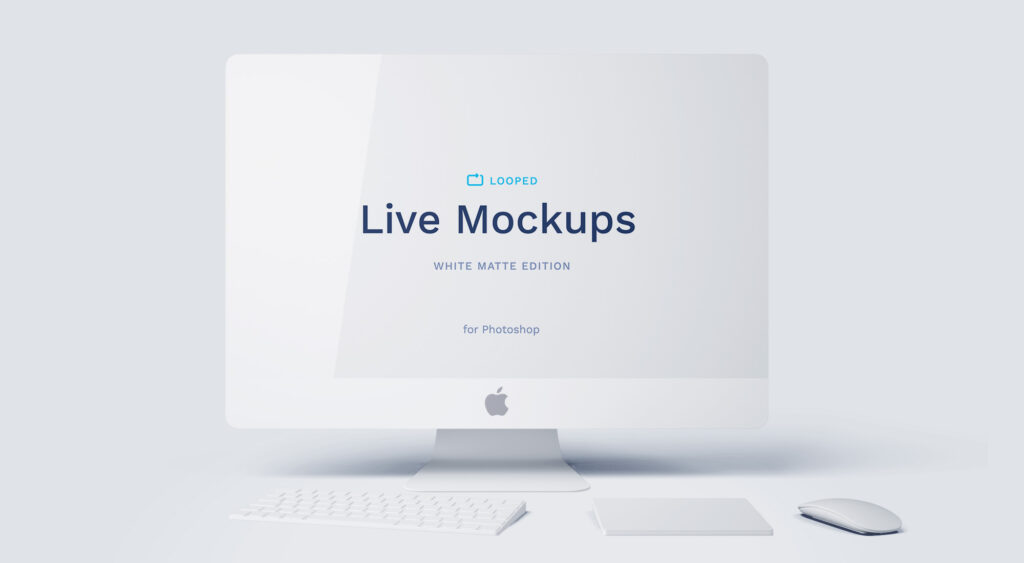
It’s very easy to manage this block and add any kind of steps. That’s why WordPress comes with the upload method to install such plugins. We will show you how to install WordPress plugins using the upload option in the admin area.
Adding steps is really easy, just click on Add item and plugin automatically makes numeration.
Of course, as in other blocks of Greenshift, you have full freedom to customize colors and design
First thing you need to visit the Plugins » Add New page inside your WordPress admin area.
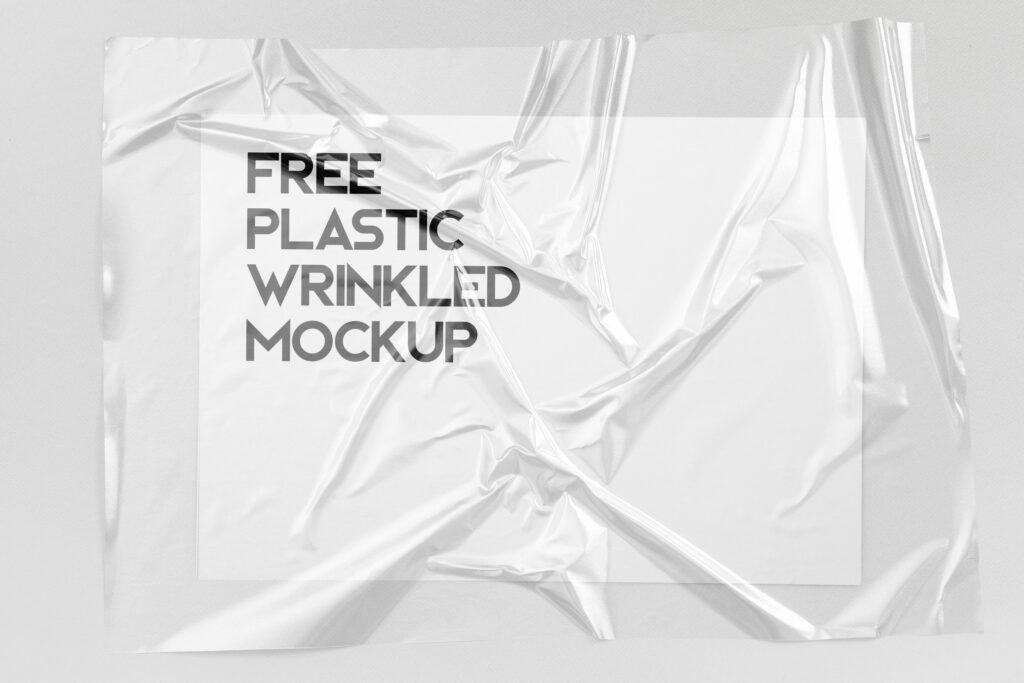
You will see a screen like the one in the screenshot above. Find the plugin by typing the plugin name or the functionality you are looking for. After that, you will see a bunch of listings like the example below:
WordPress will now download and install the plugin for you. After this, you’ll notice the ‘Install Now’ button will change into the ‘Activate’ button.
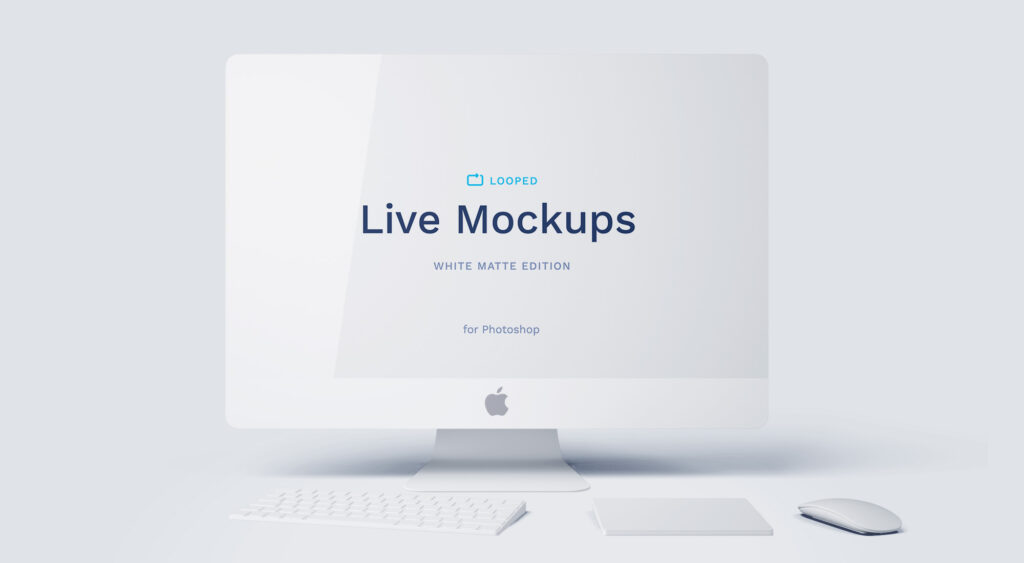
It’s very easy to manage this block and add any kind of steps. That’s why WordPress comes with the upload method to install such plugins. We will show you how to install WordPress plugins using the upload option in the admin area.